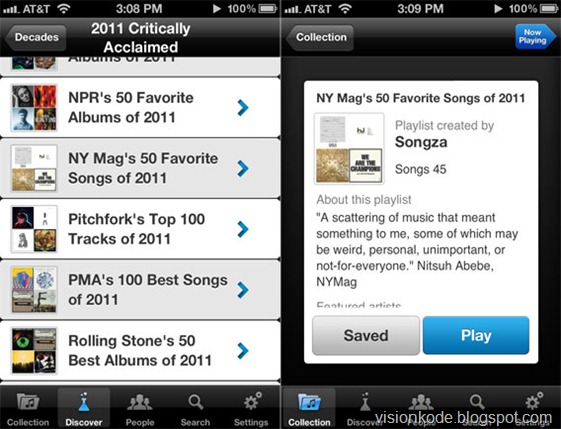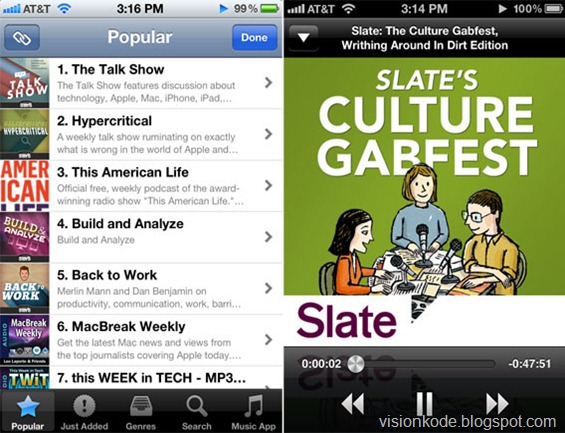iOS has tons of hidden features that are not obvious at first glance. Things are layered in iPhones and you need some guide to know more about your phone. The tips below are not for those, who are in touch with iOS, however the post will surely help newbies. If you do not think this is for you, you will probably know someone who the tips are for.
Meet the application switcher. If you have had an application open recently, instead of heading back to the home screen, you can re-open it with double tapping the home button! You can see your most recently opened applications on the first page or even view your application history with scrolling to the right.
Close the broken applications. Sometimes applications break and you need to reset your device to unfreeze them but that is a tiring action to do, is not it? Here is the solution. Go to the home screen, double tap the home button, find the icon for the application you need to close and hold your finger on it for a few seconds. After this, re-launch the application from the home screen and it will work freshly.
Application switcher again. The application switcher is a great detail of the phone, although it is hided. With its help you can switch, close, slice, dice applications. On your iPhone it also gives you an opportunity to lock you screen orientation and even control (pause/play/go back/skip) tracks in whatever application is currently playing music.
To find it, double tap the home button and swipe to the right from the first page.
Find your notifications. Did you know that you can jump to any application that needs your attention? iOS keeps a list of your recent notifications. Just swipe down from the top of the display and bring down the notification drawer. There you will find your unread texts, messages that your applications have queued up and other configurable widgets like weather, stocks, etc. However you can adjust what shows up in this drawer in Settings > Notifications.
Access the camera quickly. We have all been in a situation when we missed the chance of taking photo of an unrepeatable moment. While we get the phone out of pocket, unlock it, go to the home screen, launch the camera application and wait for the camera to boot up, the moment is gone. That is why we need quick access to the camera.
From the lock screen double tap the home button and choose a camera icon, appeared besides the unlock bar. Consider you do not even need to unlock the phone!
And the last trick for today – that is the bonus trick for you. Click here and find a surprise for you!